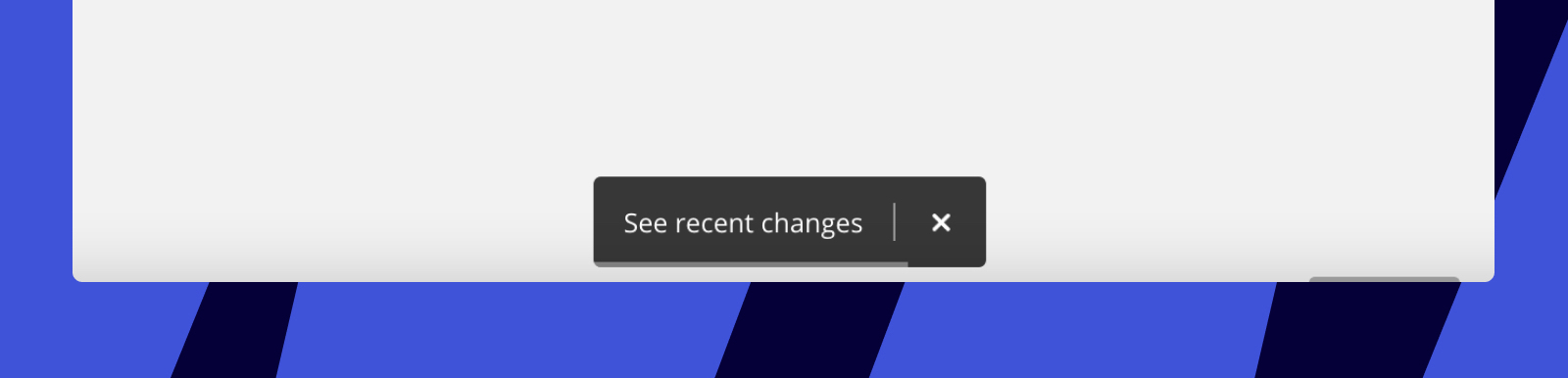Managing your team's workflow on a single board sometimes gets a bit challenging. Activity is our take on tracking and evaluating the input that every teammate adds to your projects.
Board activity list
You can check the latest changes made to a board in the Activity. To open it, open Board history in the bottom left corner of your board (please see below). If you open the board that somebody edited while you were away, you will see the option Highlight changes.
Click here to see demonstration.
Activity is visible to editors of boards that were explicitly invited to boards via email or have access to the board because they are part of a project or team in Miro. If the board is shared via link with the company or via a public link with visitors, Activity won’t be visible for them. Viewers and commenters don't see Activity.
At the bottom of the Activity panel, you can enable and disable highlighting recent changes made by other users while you were away. If you enable highlighting changes, you will be automatically redirected to the most recently modified object on the board.
The board changes are arranged in date order and grouped by user. All changes are recorded in the user's local time. There are 3 categories of changes that you will find included:
- adding and duplicating content
- editing content
- deleting content (including the Undo actions)
If you're looking to pin down a particular action, you can scroll down the list and look through the edits' content - all text changes are shown as references below the action's name (if it's a frame, the frame's name will be displayed).
Clicking a record on the list, you will be automatically redirected to the corresponding object on the board and zoom in to view the change in detail (except for Delete records).
Click here to see demonstration.
In pursuit of content optimization in every regard, we have limited the list to always displaying only the most recent change - if you modify one object several times, all the previous modifications will be erased from the list.
Whatever you are working on at the moment, all board objects, including comments, and uploaded files will be registered and tracked in real time right after you exit the edit mode - no need to re-open the menu or refresh the board. An exception is moving objects - you will not find any records of that on the list.
To close the Activity panel, simply click the cross icon in the top right corner of the panel.
If your collaborators changed something on a board while you were offline, you will see the button See recent changes upon entering the board. Click See recent changes to see all the changes highlighted in pink on the board. You will see the names of the collaborators who added/modified objects on the board and the time the updates were made. To hide highlighting, click Hide highlighting on changes.
If you don't click the button See recent changes for 30 seconds, it will disappear.