Prevent objects from being accidentally moved, edited, or deleted by locking them on the board.
How to lock objects
Select an object and choose Lock on the context menu or just select the object and use the Ctrl + L (for Windows) or Cmd + L (for Mac) shortcut. Note that the shortcut does not work in certain browsers.
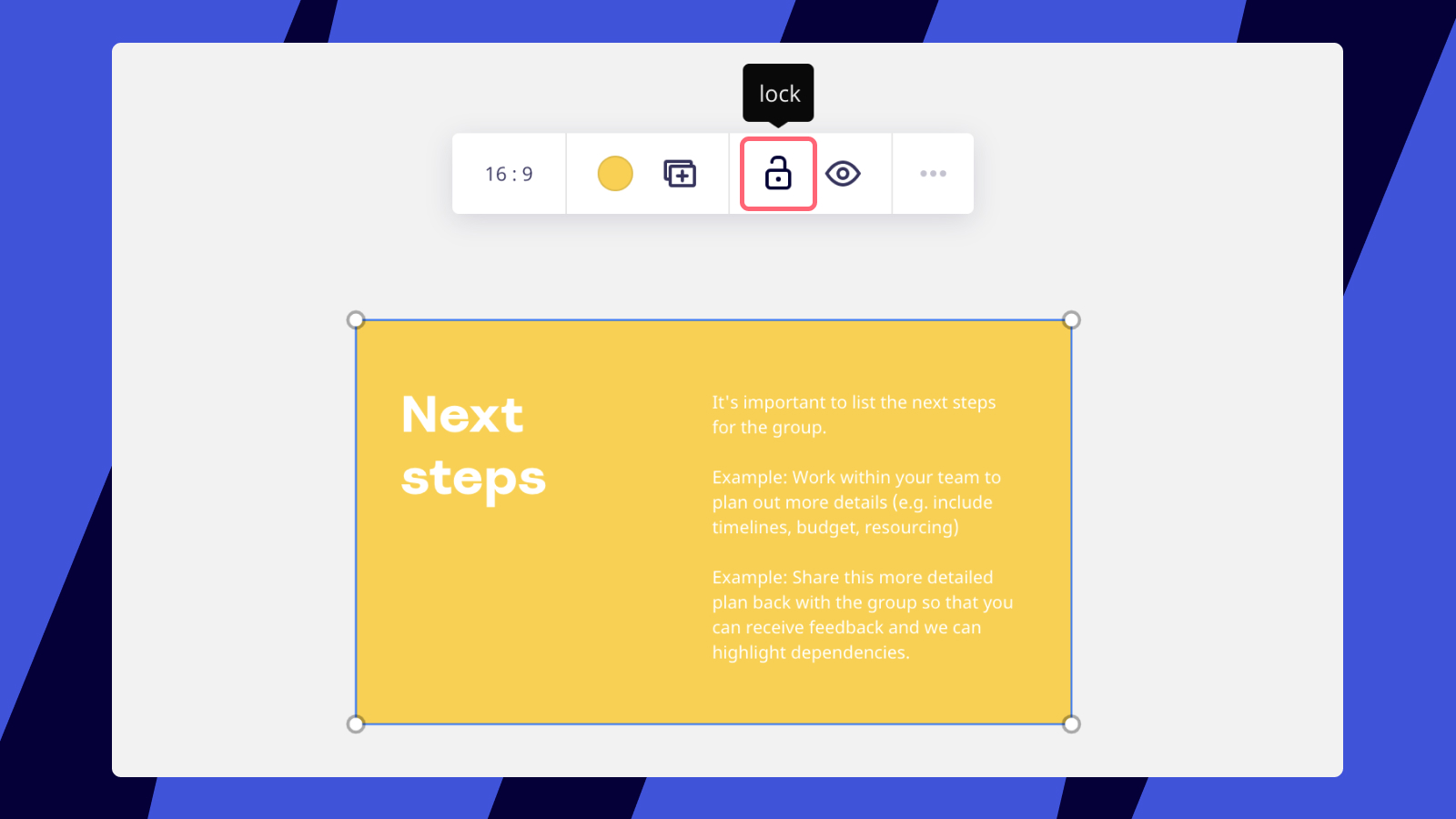
To unlock the object, use the shortcut again, or right-click the object and choose Unlock, or just long-press the button in the context menu.
⚠️ If you're not the board owner you can't unlock protected lock elements. |
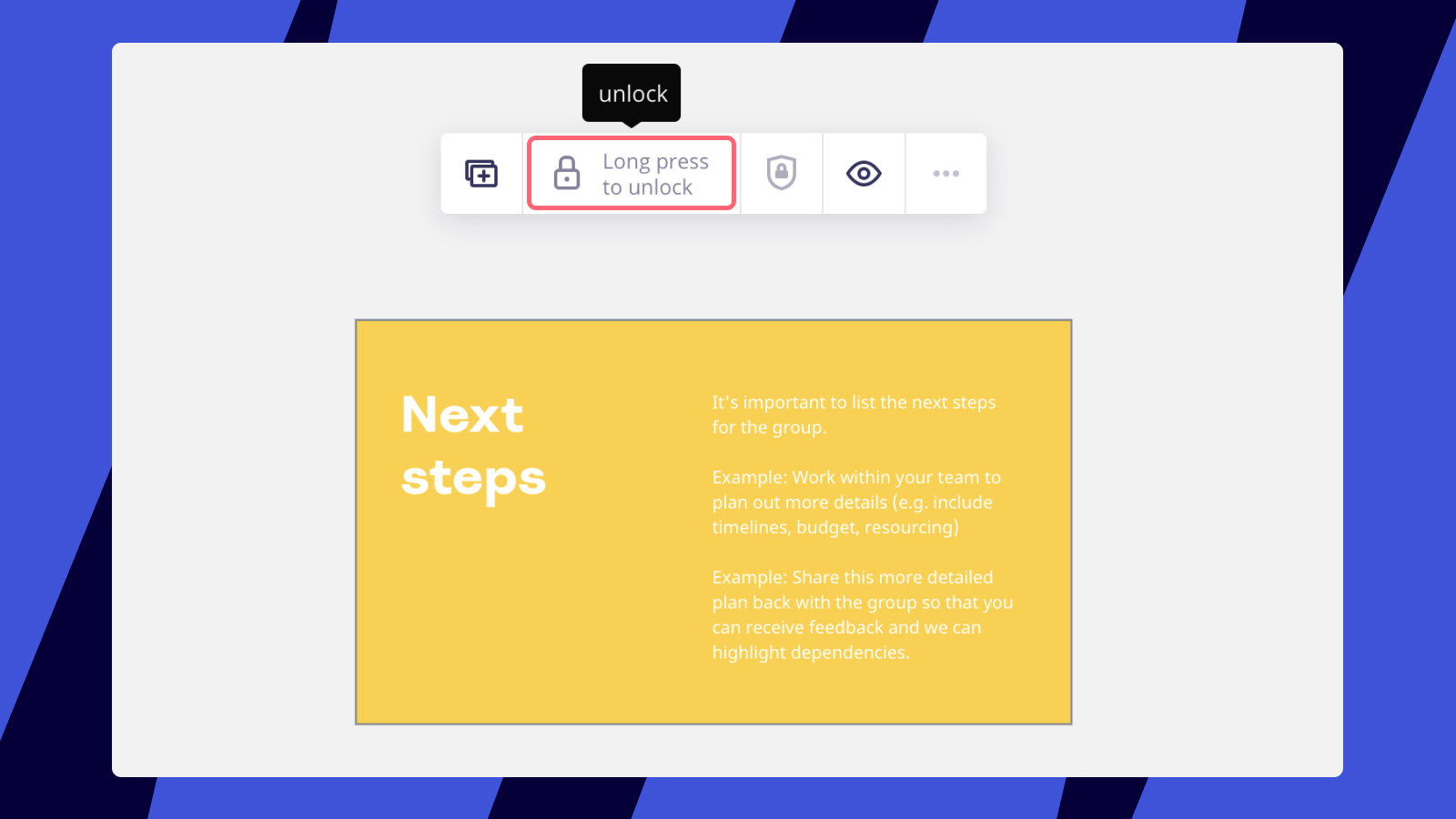
To unlock all elements on the board at once, click three dots on a locked object's context menu and select Unlock all or click the board with the right mouse button and choose the option.
✏️ Protected lock elements won't be unlocked if you don't have the ability to unlock them. |
Protected lock
Use this feature to prevent your board content from accidental deletion and editing.
To enable protected lock, lock an item as normal and then click the shield icon. Once you click the shield icon, the board participants will not be able to unlock the object. You can disable the protected lock at any moment.

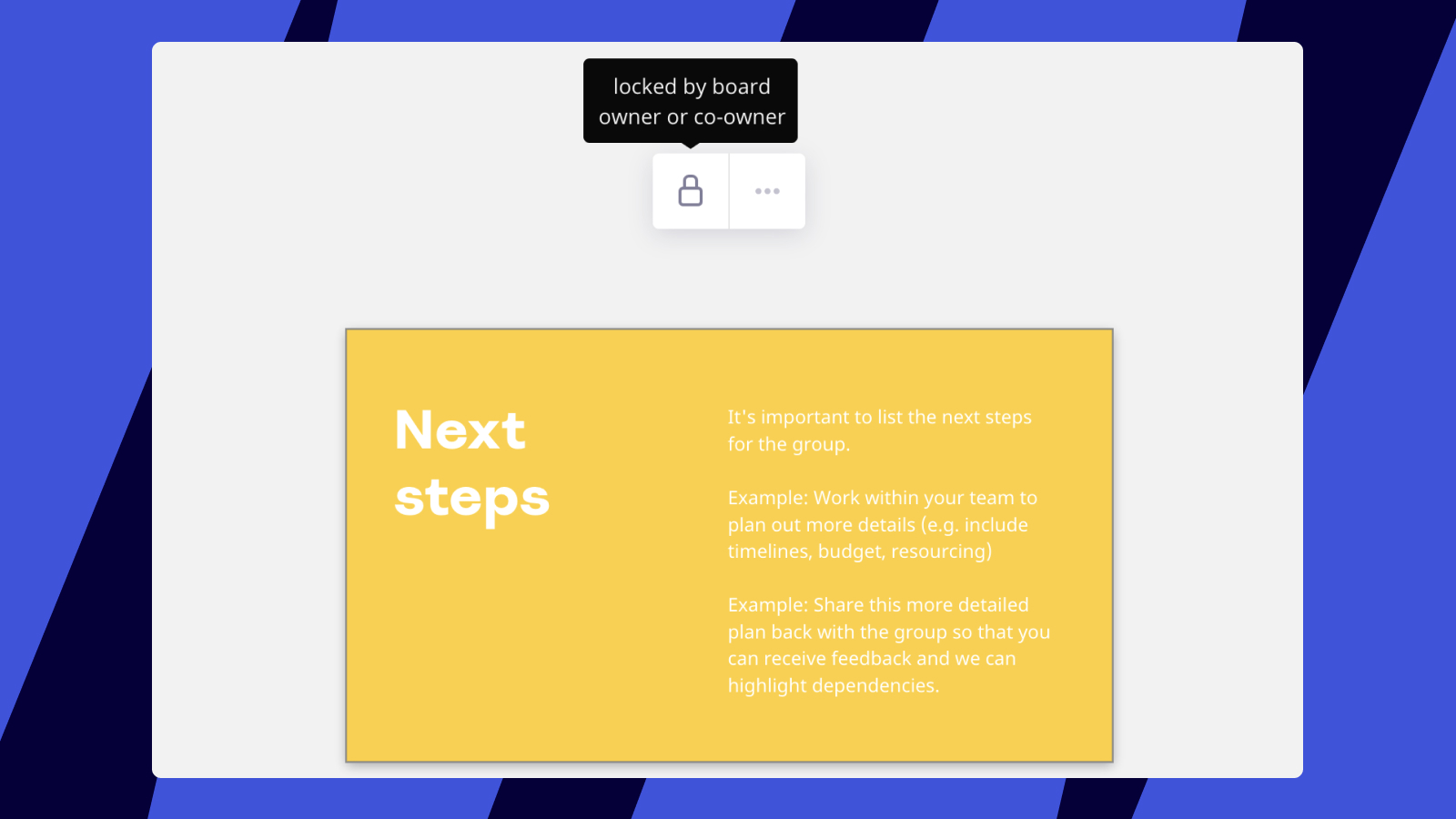 Click here to see how.
Click here to see how.